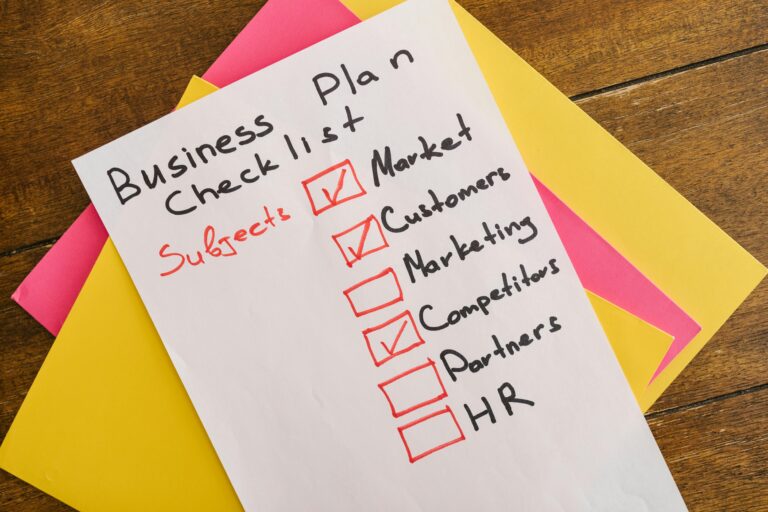Image Source: Unsplash
Welcome to the world of personal computers! Whether you’re a complete beginner or someone looking to expand their knowledge, this article is here to guide you through the basics of computers and accessories. I’m Richard Rost, your instructor for this journey, and I’ll be sharing my expertise to help you understand computer hardware, keyboard and mouse usage, and provide you with essential tips for beginners.
Importance of Understanding Computer Hardware
Let’s start by exploring why it’s important to understand computer hardware. You might think that turning on your computer and using it is all there is to it, but having a basic knowledge of its internal workings can help you troubleshoot issues, make informed decisions when upgrading or purchasing new components, and have a better overall understanding of how your computer functions.
PC vs Mac: Understanding the Difference
Before we delve into the specific components of a computer, it’s essential to understand the difference between PC and Mac systems. PC, short for Personal Computer, typically refers to computers running on Windows operating systems, while Mac refers to Apple computers running on macOS. Each has its unique features and user interface, so it’s essential to familiarize yourself with the system you’re using.
Understanding Computer Hardware
The Computer Case
The computer case, also known as the tower or chassis, is the enclosure that houses the main components of a computer. These components include the motherboard, central processing unit (CPU), and power supply. Computer cases come in different shapes and sizes, with desktop cases lying flat on a desk and tower cases standing vertically next to the monitor or on the floor. All-in-one computers have the internal components built into the monitor, eliminating the need for a separate case.
The Monitor
The monitor is the display screen that allows you to see images and text on your computer. Most modern monitors use LCD (liquid crystal display) or LED (light-emitting diode) technology, which provides a thin and often called flat-panel displays. Older monitors used CRT (cathode ray tube) displays, which were larger and heavier. Monitors may also have built-in speakers and control buttons to adjust display settings.
The Keyboard
The keyboard is one of the primary ways to communicate with your computer. It consists of various keys that allow you to input text, execute commands, and navigate through software applications. Keyboards come in different layouts and designs, but the basic functions and keys are usually similar. Learning the layout and functions of the keyboard will help you become more efficient in using your computer.
The Mouse
The mouse is another essential tool for interacting with your computer. It allows you to move the cursor on the screen, select and interact with objects, and navigate through software applications. There are two main types of mice: optical and mechanical. Optical mice use an electronic eye to detect movement, while mechanical mice use a rolling ball. Both types have their advantages, and choosing the right one depends on your personal preference.
Mouse Alternatives
If you find using a traditional mouse challenging or prefer a different input method, there are alternative devices available. One such device is a trackball, which has a rotating ball that can be controlled with your thumb. Another alternative is a touchpad or trackpad, commonly found on laptops, which allows you to control the cursor by making gestures with your fingers.
Data Storage and Peripherals
In addition to understanding the basic components of a computer, it’s crucial to learn about data storage and peripherals. These elements enhance your computer’s functionality and provide additional features.
Data Storage
Data storage refers to the methods and devices used to store and retrieve digital information. Two common types of data storage are hard disk drives (HDD) and solid-state drives (SSD). HDDs use rotating magnetic disks to store data, while SSDs use flash memory chips. Understanding the differences between these storage options can help you make informed decisions when purchasing a computer or upgrading your storage capacity.
Peripherals
Peripherals are external devices that connect to your computer and provide additional functionality. These devices include printers, scanners, speakers, webcams, and external hard drives, among others. Choosing the right peripherals for your needs can enhance your computer experience and expand its capabilities.
Keyboard Usage
Now that we’ve covered the basics of computer hardware, let’s dive into keyboard usage. Understanding the different keys and their functions will allow you to navigate your computer more efficiently and perform various tasks.
Key Functions and Layout
Keyboards consist of various types of keys, including alphanumeric keys, function keys, modifier keys, and special keys. Alphanumeric keys allow you to input letters, numbers, and symbols, while function keys provide shortcuts for specific actions. Modifier keys, such as Shift, Ctrl, and Alt, modify the function of other keys. Special keys, such as the Enter key and the Spacebar, have specific functions depending on the software or application you’re using.
Practical Application
Knowing the layout and functions of the keyboard is essential, but being able to apply that knowledge effectively is equally important. Practice typing exercises to improve your speed and accuracy, and learn keyboard shortcuts to streamline your workflow. Mastering keyboard usage will make you more efficient and productive when using your computer.
Mouse Navigation
In addition to keyboard usage, mastering mouse navigation is crucial for seamless interaction with your computer. Understanding the different mouse functions and techniques will allow you to navigate through software applications and perform various tasks effortlessly.
Basic Mouse Functions
The primary function of a mouse is to move the cursor on the screen. Additionally, the mouse allows you to perform actions such as clicking, double-clicking, right-clicking, and scrolling. Familiarize yourself with these basic functions to navigate through your computer effectively.
Advanced Mouse Functions
In addition to the basic functions, modern mice often come with additional features and capabilities. These include customizable buttons, scrolling wheels, and gesture-based controls. Explore the advanced features of your mouse and experiment with different settings to optimize your navigation experience.
Essential Tips for Beginners
Now that you have a solid foundation in computer hardware, keyboard usage, and mouse navigation, let’s dive into some essential tips for beginners. These tips will help you make the most out of your computer experience and avoid common pitfalls.
Ergonomics for Comfort
Proper ergonomics is crucial for maintaining comfort and preventing strain or injuries when using a computer. Ensure that your chair, desk, and monitor are at the correct height and position to promote good posture. Take regular breaks, stretch, and adjust your seating position to avoid prolonged discomfort.
Avoiding Computer Caveats
Computers can sometimes present challenges, such as slow performance, software compatibility issues, or security vulnerabilities. Stay up to date with software updates, use reputable antivirus software, and practice safe browsing habits to minimize these caveats. Regularly back up your data to prevent loss in the event of hardware failure or other unforeseen circumstances.
Tips for New Users
If you’re new to the world of computers, don’t be overwhelmed. Take it one step at a time, and don’t hesitate to ask for help or seek out online resources and tutorials. Embrace the learning process, and soon you’ll be navigating your computer with confidence and ease.
Conclusion
Congratulations on completing this introduction to personal computers for beginners! We’ve covered the basics of computer hardware, keyboard and mouse usage, and provided essential tips for beginners. Remember to continue exploring and learning, as technology evolves rapidly, and there’s always something new to discover. With the knowledge gained from this article, you’re well on your way to becoming a proficient computer user.